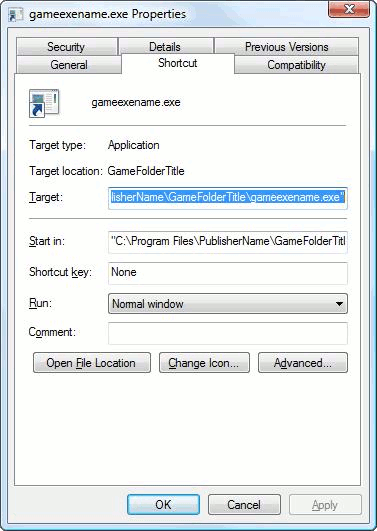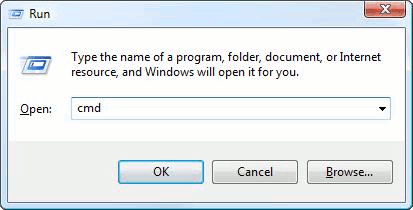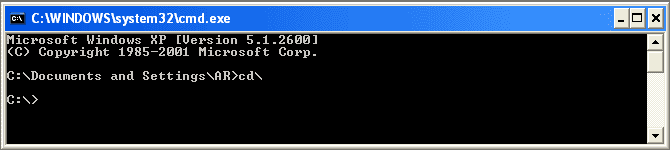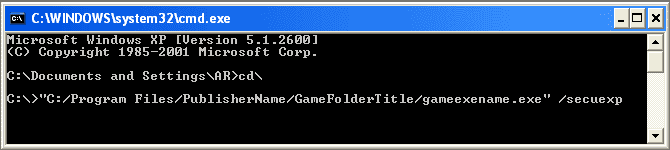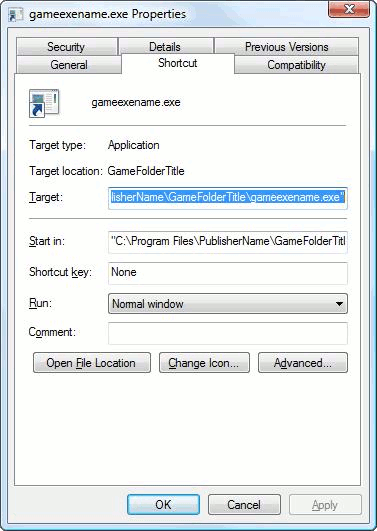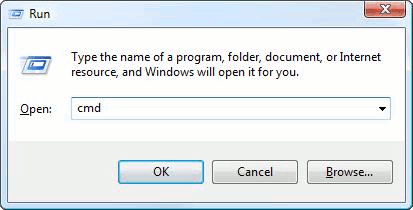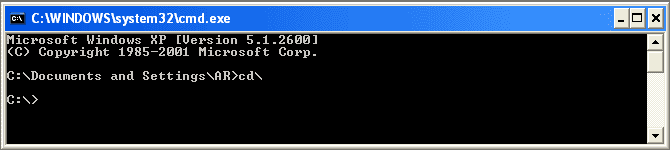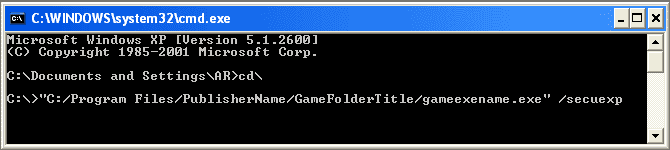Analysis file instructions
You are here:
Home »
SecuROM™ Diagnostics Tool instructions »
Analysis STEP 2
If you can't perform the right-click procedure, please follow these steps:
- Make sure the original disc (play or launch disc) is in a local CD or DVD-ROM drive.
- Please reboot your computer and do not start any additional applications.
- Locate your game executable, and "Right-click" with your mouse on this file.
- You will receive a drop down menu. Go down to 'properties'.
- Next, you will be copying the already highlighted TARGET information. To do this, on your keyboard, select CTRL & C to copy this information.
- Now, on your keyboard, click on the Windows button (between Ctrl and Alt) and the letter 'R' at the same time. This will open a 'Run dialog box'.
Type 'cmd' (no quotation marks) and press 'OK'. Now a DOS window will appear.
- Next type 'cd\' (without quotation marks) and hit 'OK'. This should take you to the root of your C:/ drive.
- Now, you will be pasting the TARGET information obtained from step 5. To do this, right-click with your mouse, and go down to 'paste'.
- Next, press the space bar once, and add the text '/secuexp' (without quotation marks) and press Enter.
An example of what your entire line will look like (need quotation marks):
"C:/Program Files/PublisherName/GameFolderTitle/gameexename.exe" /secuexp
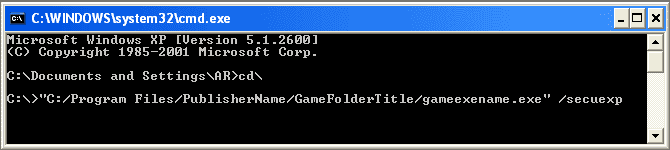
- Hit 'Enter' on keyboard
- A disclaimer window may appear on your screen. To proceed, please click onto the 'Yes' button. A window stating that an Analysis log will be generated may appear, if so click 'OK'. If an error message appears, please click 'Cancel'.
XP USERS: Your 'AnalysisLog.sr0' file will be saved to the root of your C:/ drive. To get there, locate 'My Computer', open your C:/ drive and you will see 'AnalysisLog.sr0'.
VISTA USERS: Your 'AnalysisLog.sr0' file will be stored in the following path:
'C:\Users\?YOUR USER?\Desktop\AnalysisLog.sr0'. If by chance this folder is hidden, you may have to display hidden folders.
To do so, please follow these steps:
1. Go to 'Start' and left-click on 'Control Panel'.
2. Left-click on 'Appearance and Personalization'. Then select 'Folder Options'.
3. Now select the 'View' tab, then select 'Show hidden files and folders'. You should now have access to the folder.
- Please compress the file using a program such as WinZip or WinRAR (to avoid email corruption) and send us this file as an attachment together with a description of your problem (e.g. with screenshots, further details).
|
|