 |
 |
 |
 |
 |
 |
 |
 |
 |
Dear Sacred 2 - Fallen Angel Fan,
This support site gives you information about your game activation system. Whether you face a problem to activate the game or you need more details about the system, you should find the information you need on this site.
The system respects your privacy. No personal information is collected and sent anywhere to activate the game.
The system does not prevent you from playing, installing, de-installing and re-installing your game.
Activation Guideline :
Your game is activated online at the end of the installation. During the installation an active internet connection is required.
Your game serial, found on the back of the game manual, is in the following format:
XXXX-XXXX-XXXX-XXXX
Please verify you have typed the serial code correctly in the game activation dialog.
How to manually activate your game
If you cannot activate your game online, you can manually activate your game. The following paragraphs provide step-by-step instructions on how to quickly and easily activate:
STEP 1: Enter Serial and Unlock Request Code
Enter your Serial and Unlock Request Code in the appropriate text boxes below and hit the "Generate Unlock Code" button. Make sure you include the dashes ("-") and enter the codes correctly, as explained in the paragraph above
![]() How to find Serial and Unlock Request Code
How to find Serial and Unlock Request Code
- Your game serial can most likely be found on the back of the game manual.
If you bought your game online, the serial will be provided with the billing information.
- The Unlock Request Code can be found on the manual activation dialog
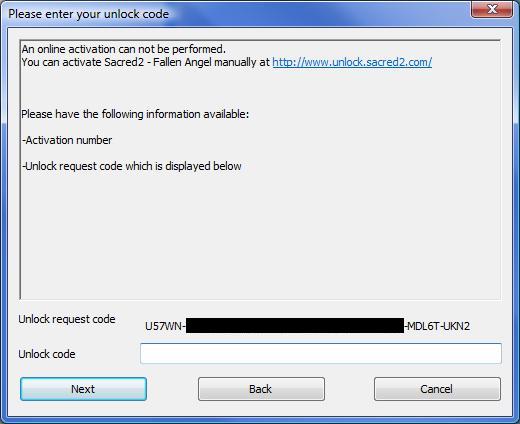
You can "copy-and-paste" the Unlock Request Code from the dialog (example shown above) to avoid type errors.
Note: Each time you open the 'Manual Activation' dialog, the Unlock Request Code will change. This is normal and expected behaviour. Any Unlock Request Code you generate will work.
STEP 2: Activate Sacred 2 - Fallen Angel with the Unlock Code
Use the Unlock Code received in Step 1 above to unlock your game. To enter the Unlock code, first click on the "Activate Manually" button within the game on your computer (see below):
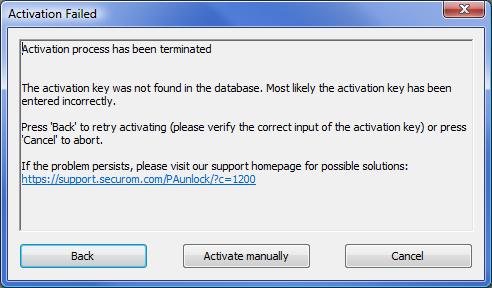
Enter or "copy-and-paste" the Unlock Code obtained in Step 1 above and press the "Next" button to complete the activation process (example below).
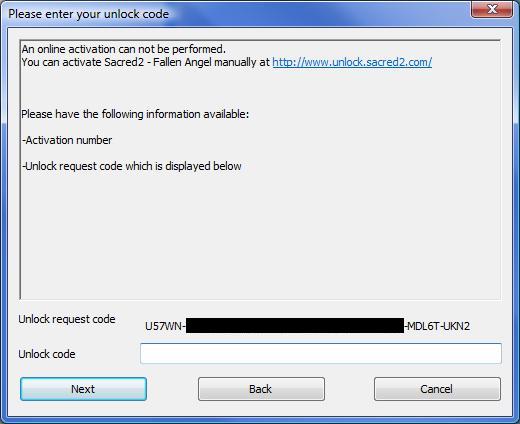
If you are still not able to activate your game, please contact support_pa@securom.com and provide a detailed description of the issue you're experiencing.
REVOCATION GUIDELINE :
Revoking the activation is important to reset the full activation rights and allow you to install the game on another computer or sell it. The revocation of the serial is done automatically during the de-installation process. However, if you decided not to revoke your license when the option is displayed, you can still do it later by re-installing and de-installing your game or you can download and run a revocation tool from this site.
Further information about revocation can be found here.
Revocation tool :
If you have decided to bypass the revokation process during de-installation or if you did not have an Internet connection during de-installation, the license has not been revoked from your computer yet. If you're not going to reinstall the game, you can download the revocation tool from this web site. This tool can be used to revoke the license installed on your computer without de-installing the game.
Please download the revocation tool here.
Warning :
Revocation problems can be caused by a change in hardware components on the system.
If this happens, then it is recommended to install the old hardware, revoke and then install the new hardware.