
 |
 |
 |
 |
 |
Click HERE to return to Main 'GTA: Episodes From Liberty City Activation' Site
Welcome to the 'Offline Date Check and Product Activation' guide for GTA: Episodes From Liberty City PC
During typical installations of GTA: Episodes From Liberty City PC, users that have an active Internet connection will be prompted to perform an 'Online Activation' of the game. 'Activation' is a mandatory process for all installations of GTA: Episodes From Liberty City PC, regardless of format.
During the initial 'launch window' of GTA: Episodes From Liberty City PC, users may also need to perform a 'Date Check' to make sure they have the final game code on their PC, BEFORE they can perform the 'Activation' process.
In cases where an 'Online Activation' cannot be performed, one or more conditions may be prohibiting this (see below), and 'Manual Activation' will need to be performed. These conditions may also prohibit the 'Date Check' process from working, and this process will need to be 'Manually' performed to play the game as well.
Known conditions that may necessitate an offline, 'Manual Activation' and/or 'Date Check' of the game:
- You DO NOT have an active Internet connection on the computer where the game is being installed
- Your firewall may be prohibiting this computer from contacting our servers; please make sure Port 443 is enabled on your personal or network firewall
If you can access the Internet externally (friend's house, Internet café, etc.), you can perform steps needed to complete an 'offline activation' of the game. This process will be explained in greater detail below.
Manually activating your game (also called 'offline activation'), using a different computer with Internet access, is a three-step process.
Offline 'Activation and Date Check' Three-Step Process:
- STEP ONE: Collect your 'Product Code' (serial number) from back of your game manual and 'Unlock Requestcode' displayed during installation
- STEP TWO: Generate an 'Unlock Code' and also download the 'GTAEFLCPC_OfflineInstaller.zip' file on another PC with Internet access and no firewall restrictions
- STEP THREE: Take both your 'Unlock Code' and the 'GTAEFLCPC_OfflineInstaller.zip' file back to the computer where the game was installed and continue with 'activation' of the game
Note: To complete this process, you will need a USB drive (thumb drive), a write-able disc and disc burner, or some other portable storage device onto which you can save this data. The 'GTAEFLCPC_OfflineInstaller.zip' is approximately 10 MB in size, so please make sure to have at least this much room on your storage device for it.
Also, please make sure the computer you will be using to download this file also allows for data to be copied onto an attached portable storage device, or to be burned onto optical discs BEFORE you continue this process.
STEP ONE:
After the installation process, the release date check failed, indicated by the following error message:
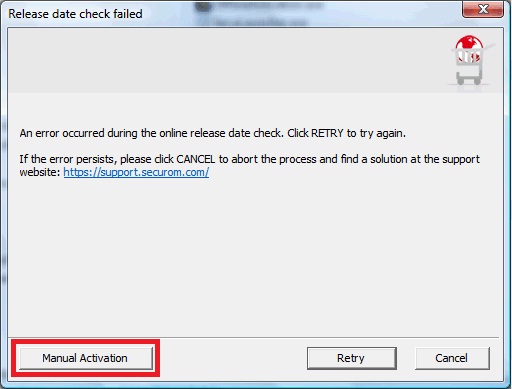
To perform a manual activation, the 'Manual Activation' button needs to be clicked.
You will now need to collect the following information in order to request your 'Unlock Code':
- GTA: Episodes From Liberty City PC Product Code (serial number): This code can be found on the back of your game manual, or in a billing e-mail if you bought the game online, and will be in the following format:
XXXXX-XXXXX-XXXXX-XXXXX-XXXXX
- Unlock Requestcode: This code will be displayed within the dialog that pops up after you clicked 'Manual Activation' (example shown below):
- Please write the Unlock Requestcode down, or copy it to your clipboard
- Copy the 'GTAEFLCPC_OfflineInstaller.zip' file to your PC's desktop from your portable storage device
- Once copied to the desktop, double-click on this file to run it; you will be prompted to select your preferred language and to review the license agreement
- Click 'Next', and the file will 'unzip' and will automatically 'download' it's contents to the proper location on your computer
- Launch Episodes from Liberty City (see game manual if you need instructions)
- You will be prompted for the 'Unlock Code' that you obtained earlier from a PC with an Internet connection, as well as your 'Product Code' (serial number)
- Enter these codes in the applicable fields (see images above) and click 'Activate' to finish the process
- Your game will now be fully installed and activated
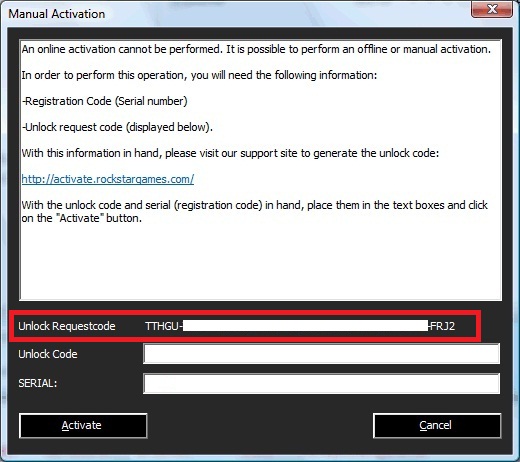
Note: Make sure to write these codes down, or 'copy and paste' them into a TXT file and 'Save' them to your portable storage device before continuing. You will need to bring these codes with you, to complete the next step.
Make sure to bring your portable storage device with you when you visit an external location with Internet access, in order to 'activate' your game. Again, make sure this Internet 'source computer' will allow you to copy data to the personal storage device before you continue.
STEP TWO:
On an external computer with Internet access, you now need to generate an 'Unlock Code'. You may even want to try to generate an 'Unlock Code' on a different PC in the same location first, as personal firewall settings can be different from PC to PC.
To generate your 'Unlock Code' for GTA: Episodes From Liberty City PC, enter your Product Code (serial number) and Unlock Request Code (that you brought with you) in the fields provided below.
Click the 'Generate Unlock Code' button (see below) and your 'Unlock Code' will be generated:
Once your 'Unlock Code' is generated in the field above, make sure to carefully write it down, or 'copy and paste' it into a TXT file and 'Save' it before continuing, so that you can use it to complete the 'activation' process on the computer where the game has been installed.
Next, download the 'GTAEFLCPC_OfflineInstaller.zip' file found at the following LINK, and save it to your portable storage device (for the Russian version please click here):
Right-Click HERE and click 'Save' option to download file
Once you have received and recorded your 'Unlock Code', AND you have saved the 'GTAEFLCPC_OfflineInstaller.zip' file (that you downloaded above) to a portable storage device, please return to the computer where you installed GTA: Episodes From Liberty City PC.
STEP THREE:
To complete your 'Activation', follow these steps on the computer where the game was installed (Note: You may need to make sure you have admin rights to finish this process):
If you have any further questions or issues regarding SecuROM components and functionality that are not addressed on this support site, please contact support_pa@securom.com and provide a detailed description of the issue you are experiencing.
For all other questions or issues regarding Grand Theft Auto PC that are not related to SecuROM components or functionality, please visit the official Rockstar Games Support Site at www.rockstargames.com/support.