Borderlands Manual Release Date Check
If you do not have a internet connection during installation, or the activation during the installation fails, please use this form to activate your game.
Upload the Activation Request file (ActivationRequest.dfa) and enter the security code in the appropriate boxes below and hit the "Submit" button (further instructions below - expand with "+").
Manually activate your software with the generated License file (ActivationResponse.lic), see further instructions below.
Please upload your ActivationRequest.dfa file:
 How to find the Activation Request file (ActivationRequest.dfa)
How to find the Activation Request file (ActivationRequest.dfa)
 How to manually activate your software with the License file?
How to manually activate your software with the License file?
If you do not have a internet connection during installation, or the activation during the installation fails, please use this form to activate your game.
Upload the Activation Request file (ActivationRequest.dfa) and enter the security code in the appropriate boxes below and hit the "Submit" button (further instructions below - expand with "+").
Manually activate your software with the generated License file (ActivationResponse.lic), see further instructions below.
Please upload your ActivationRequest.dfa file:
1) After inserting the path to the ActivationRequest.dfa file and the Security Code above you have to save the License file (ActivationResponse.lic) on your PC (e.g. your "Desktop") after clicking the "Submit" button.
2) Switch back to the Manual Activation dialog and press the "Open..." button.
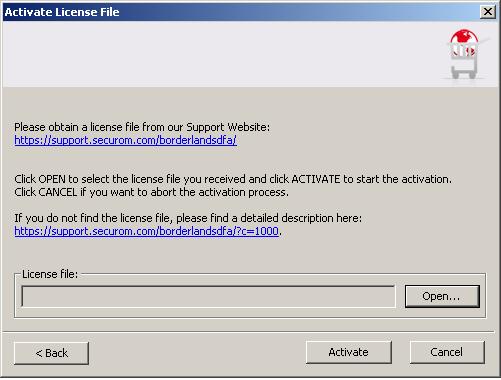
3) Select the path to the ActivationResponse.lic and press the "Activate" button.
4) Your application is now activated, press the "Next >" button to launch the application.
If you are still unable to activate your application, please send the ActivationRequest.dfa file to support_pa@securom.com and we will respond as soon as possible.