|
|
 Product Activation connection issue
Product Activation connection issue
If you have received a timeout error message while activating your application, this page
gives you the necessary information how to activate your game.
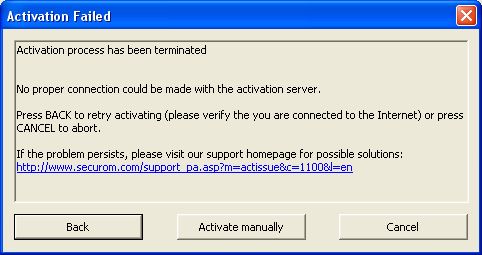
The most common reasons for the inability to activate are:
- Internet connectivity issues,
- Firewall issues, or
- Proxy issues
Step 1: Client internet connectivity
- Ensure that your PC is connected to the internet
- Ensure that your personal firewall allows the application connecting to the product
activation server
- Try connecting to any website with Microsoft™ Internet Explorer
(if this is not your default browser go on to Step 2, otherwise continue with Final Step)
 Step 2: Collect browser settings (if you don't use Microsoft™ Internet Explorer)
Step 2: Collect browser settings (if you don't use Microsoft™ Internet Explorer)
 Step 3: Set proxy settings in Microsoft™ Internet Explorer
Step 3: Set proxy settings in Microsoft™ Internet Explorer
- Start Microsoft™ Internet Explorer (Go to 'Start', then to 'Programs'
and click on the 'Internet Explorer' icon)
- Internet Explorer 6: Go to 'Tools' and click 'Internet Options'
- Internet Explorer 7: Go to 'Extras' and click 'Internet Options'
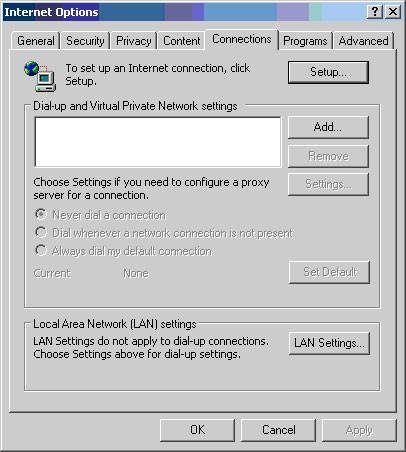
- Click the 'Connections' tab and click the 'LAN Settings' button.
Please choose the case which you determined on Step 2 above:
- Case 1: You use a direct connection to the internet:
-> Please ensure all check boxes are not selected.
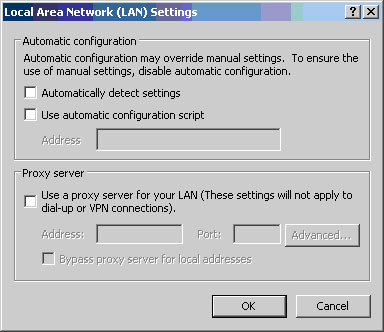
- Case 2: Your browser automatically detects the proxy settings:
-> Please ensure to enable the 'Automatically detect settings' check box.
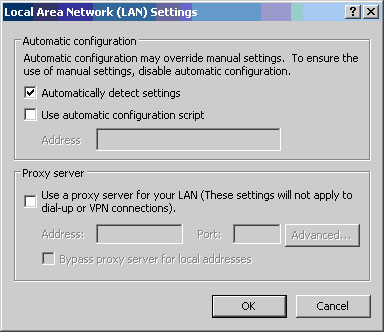
- Case 3: You use a proxy:
-> Please ensure to enable the 'Use a proxy server' check box and enter the URL or IP into
the 'Address:' field as well as the Port into the 'Port:' field.
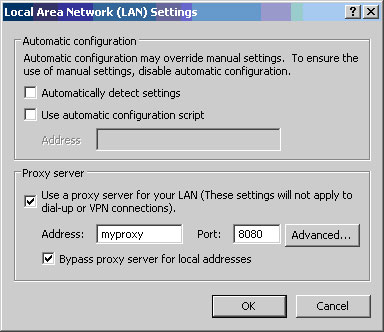
- Case 4: You use a proxy script:
-> Please ensure to enable the 'Use automatic configuration script' check box
and enter the URL into the 'Address' field.
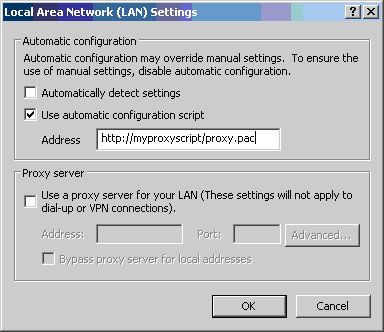
- Click the 'OK' button to close the 'Local Area Network (LAN) Settings' dialog box.
- Click the 'OK' button to close the 'Internet Options' dialog box.
- Close Microsof™ Internet Explorer.
- Start Microsoft™ Internet Explorer again.
- Try to open a webpage (e.g.: http://www.google.com) with Microsoft™ Internet Explorer.
If the page is
displayed, your Microsoft™ Internet Explorer is configured correctly.
Please go on to the Final Step.
Final Step: Retry to activate
Press the 'Back' button and retry to activate:
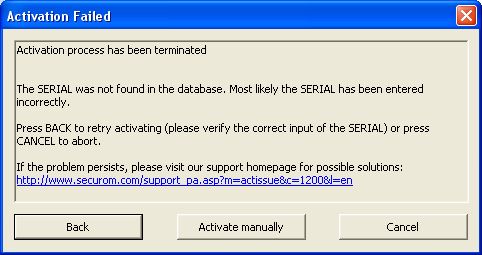
If you can't activate your game online with the above hints, please read on here.

|
|



